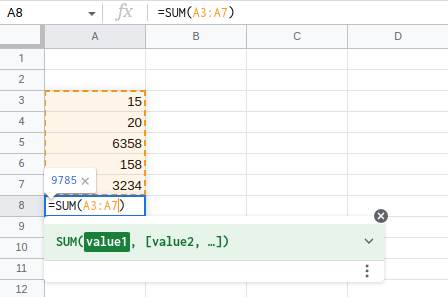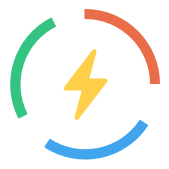SUM FUNCTION IN EXCELL
The SUM function in Excel is a built-in function that allows users to add up the values in a range of cells. It is one of the most commonly used functions in Excel, and it is particularly useful for quickly totaling up a column or row of numbers. The SUM function is a powerful tool, but it is also very simple to use. It is one of the most basic functions in Excel, and it is an essential tool for anyone who needs to perform calculations with large sets of data.
Summary
SUM function purpose:
To use the SUM function, you simply need to select the cells that you want to add up, and then type “=SUM(cell range)” into the cell where you want the total to appear. For example, if you want to add up the values in cells A1 through A5, you would type
=SUM(A1:A5)
into the cell where you want the total to appear.
In conclusion, the SUM function in Excel is a useful tool for quickly adding up the values in a range of cells. It is a simple and intuitive function that is used by many scientists and researchers to perform complex calculations with large sets of data.
Arguments:
The SUM function in Excel takes a range of cells as its arguments. This range can be a single row or column, a group of adjacent rows or columns, or a combination of rows and columns. For example, if you want to add up the values in cells A1 through A5, you would use the following syntax for the SUM function:
=SUM(A1:A5)
This tells Excel to add up the values in cells A1 through A5 and display the result in the cell where you entered the formula.
If you want to add up the values in multiple non-adjacent cells or ranges of cells, you can list each range as a separate argument in the SUM function. For example, if you want to add up the values in cells A1, B1, and C1, you would use the following syntax:
=SUM(A1, B1, C1)
You can also use the SUM function to add up the values in multiple rows or columns. For example, if you want to add up the values in cells A1 through A5 and cells B1 through B5, you would use the following syntax:
=SUM(A1:A5, B1:B5)
The arguments for the SUM function in Excel are the cell ranges that you want to add up. You can specify a single range, multiple ranges, or a combination of rows and columns.
Return Values:
The SUM function in Excel returns the sum of the values in the specified range of cells. For example, if you use the SUM function to add up the values in cells A1 through A5, the function will return the total of those values. The SUM function always returns a numerical value, even if the cell range contains text or logical values. If the cell range contains text or logical values, the SUM function will treat them as 0 (zero) and include them in the calculation.
The SUM function can also be used to add up the values in multiple rows or columns. For example, if you use the SUM function to add up the values in cells A1 through A5 and cells B1 through B5, the function will return the total of all of those values. The SUM function in Excel returns the sum of the values in the specified cell range. It always returns a numerical value, even if the cell range contains text or logical values.
Syntax:
The syntax for the SUM function in Excel is as follows:
=SUM(range1, [range2], ...)
The range1 argument is required and specifies the first range of cells that you want to add up. The range2 argument is optional and specifies additional ranges of cells that you want to include in the calculation. You can specify multiple ranges by separating them with commas.
For example, if you want to add up the values in cells A1 through A5, you would use the following syntax:
=SUM(A1:A5)
If you want to add up the values in cells A1, B1, and C1, you would use the following syntax:
=SUM(A1, B1, C1)
And if you want to add up the values in cells A1 through A5 and cells B1 through B5, you would use the following syntax:
=SUM(A1:A5, B1:B5)
In conclusion, the syntax for the SUM function in Excel includes the =SUM function name followed by the cell ranges that you want to add up, enclosed in parentheses and separated by commas.
Cases of use:
The SUM function in Excel can be used in a variety of cases to perform mathematical calculations on a range of cells. Some examples of when you might use the SUM function include:
- Adding up a column or row of numbers: For example, if you have a column of expenses, you could use the SUM function to add up all of the values in that column to quickly find the total amount.
- Calculating the average of a range of cells: You could use the SUM function along with the COUNT function to calculate the average of a range of cells. For example, if you have a column of test scores, you could use the SUM and COUNT functions to find the average score.
- Finding the sum of a range of cells based on a specific criteria: Using the SUMIF function, you can specify a criteria and only sum the cells in a range that meet that criteria. For example, you could use the SUMIF function to sum all of the values in a column that are greater than a certain number.
- Finding the sum of a range of cells across multiple worksheets: Using the SUMIFS function, you can specify multiple criteria and sum the cells in a range that meet all of the specified criteria. This can be useful when you have data spread across multiple worksheets and you want to sum the values in a specific range that meet certain conditions.
Overall, the SUM function is a versatile tool that can be used in many different cases to quickly perform mathematical calculations on ranges of cells in Excel.
Examples:
Adding up a column of sales figures to find the total amount of revenue for the month:
=SUM(B2:B31)
Finding the total cost of all items in a shopping cart:
=SUM(D2:D31)
Calculating the total amount of taxes owed on a list of purchases:
=SUM(E2:E31)
Finding the total number of units sold for a product:
=SUM(F2:F31)
Finding the total amount of expenses for a business:
=SUM(I2:I31)
Finding the total number of items in a inventory:
=SUM(L2:L31)
Calculating the total amount of profits for a company:
=SUM(M2:M31)
Finding the total number of employees for a company:
=SUM(N2:N31)
Related Funcions:
Some common functions that are related to SUM include:
- AVERAGE: This function calculates the average of a range of cells.
- COUNT: This function counts the number of cells in a range that contain numbers.
- MAX: This function returns the largest value in a range of cells.
- MIN: This function returns the smallest value in a range of cells.
- PRODUCT: This function multiplies the values in a range of cells.
- STDEV: This function calculates the standard deviation of a range of cells.
- SUMIF: This function adds up the values in a range of cells based on a specified condition.
These functions can be used in a variety of ways to perform different types of calculations and analysis on data in Excel. For example, you could use SUM and AVERAGE together to calculate the total and average value of a range of cells, or use SUMIF to add up values in a range based on a specific criteria.